Add your colleagues
Invite them to a project
If you've started a project, from the project page click Share in the top right right corner. Check out Inviting to account (or just scroll down) to add colleagues to your project.
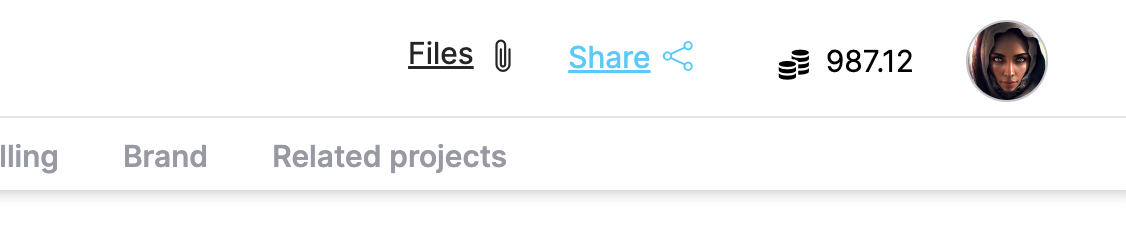
When you select Share you see a popup where you can add someone via name or email to the project. If they are already a part of your company's account, you just need a name. If they're not, enter an email and they'll receive an invite in their inbox.
Another way to share is by copying the project link to send. If you do this, make sure the share settings for the project will let them access the project! For instance, if you send someone the project link and only people and your company can comment, people outside of your account won't be able to access the project.
Inviting them to your account
Start by going to Your account to add your peers and colleagues to your company's account page. There is a tab for Your account in the left side nav bar.
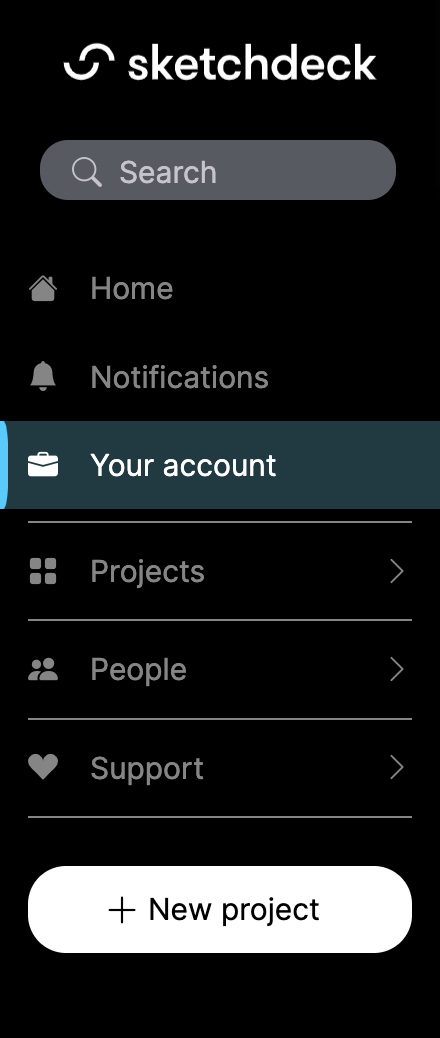
Your account page starts out on the People tab. Enter their email and click the Invite button. They will receive an email invite they will have an "Invited" label until they accept the invitation.
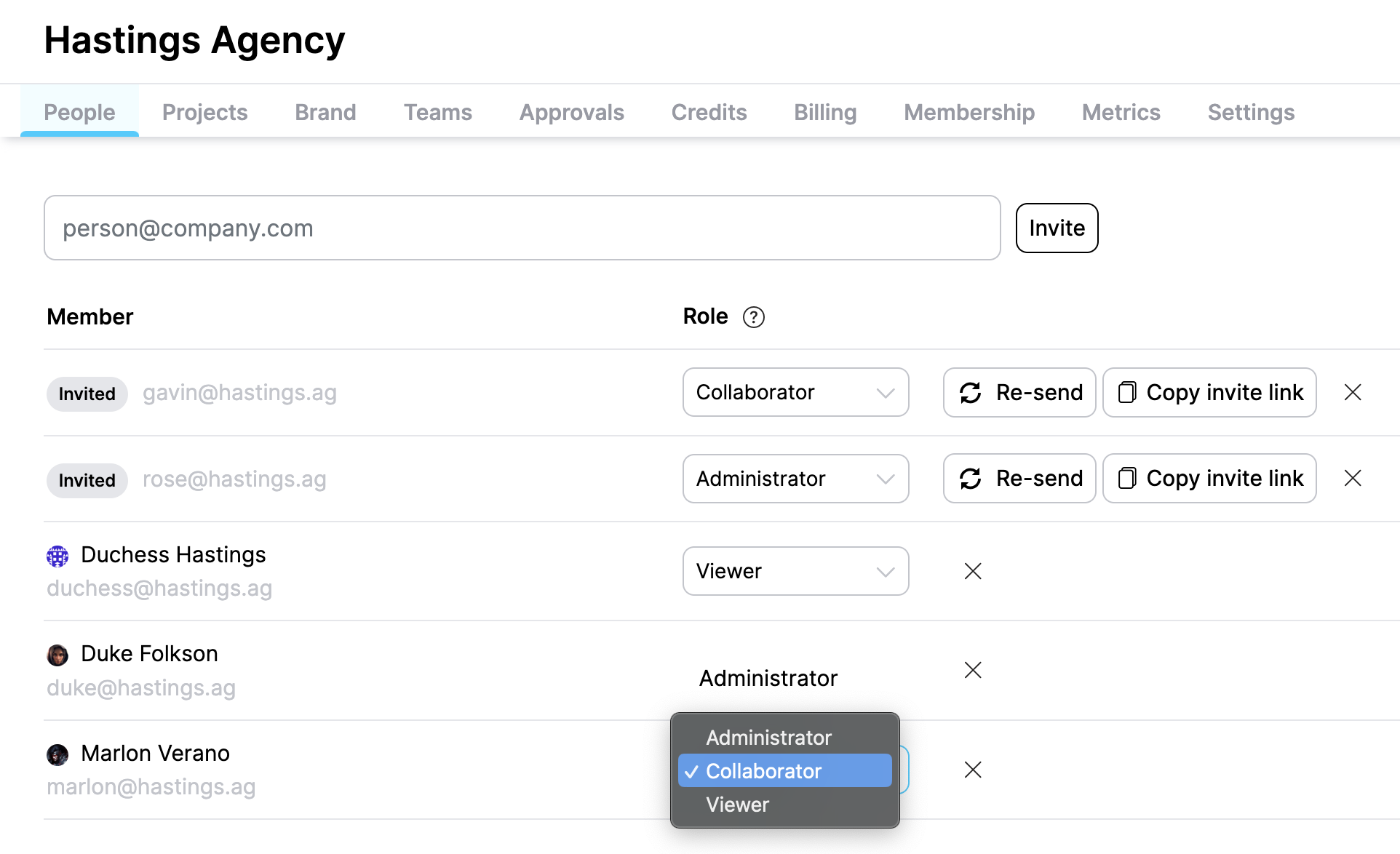
You can change their role by clicking the drop-down next to their name if you are an account admin! The role sets their platform permissions: Administrators have full permissions, Collaborators can review projects, and Viewer have the most limited access and can only view a project.
Updated almost 2 years ago
