Invite and share
Invite to a project
If you've started a project, from the project page click Share in the top right right corner. You can add names or emails to add someone to a project.
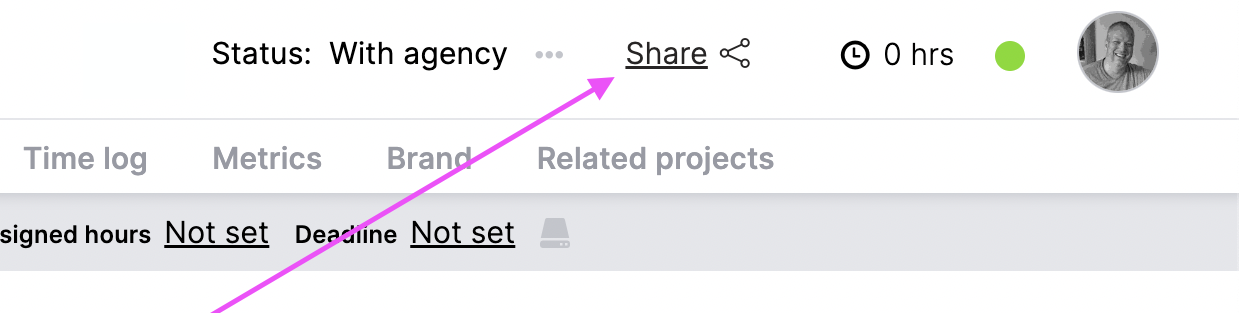
In the Share dialog, there are two tabs: Client and Agency. People in the Client tab receive designs to add feedback and those in the Agency tab will be doing the work. You probably want to start by inviting a design team member in the Agency tab. You can also invite people to work on a project in the Tasks tab.
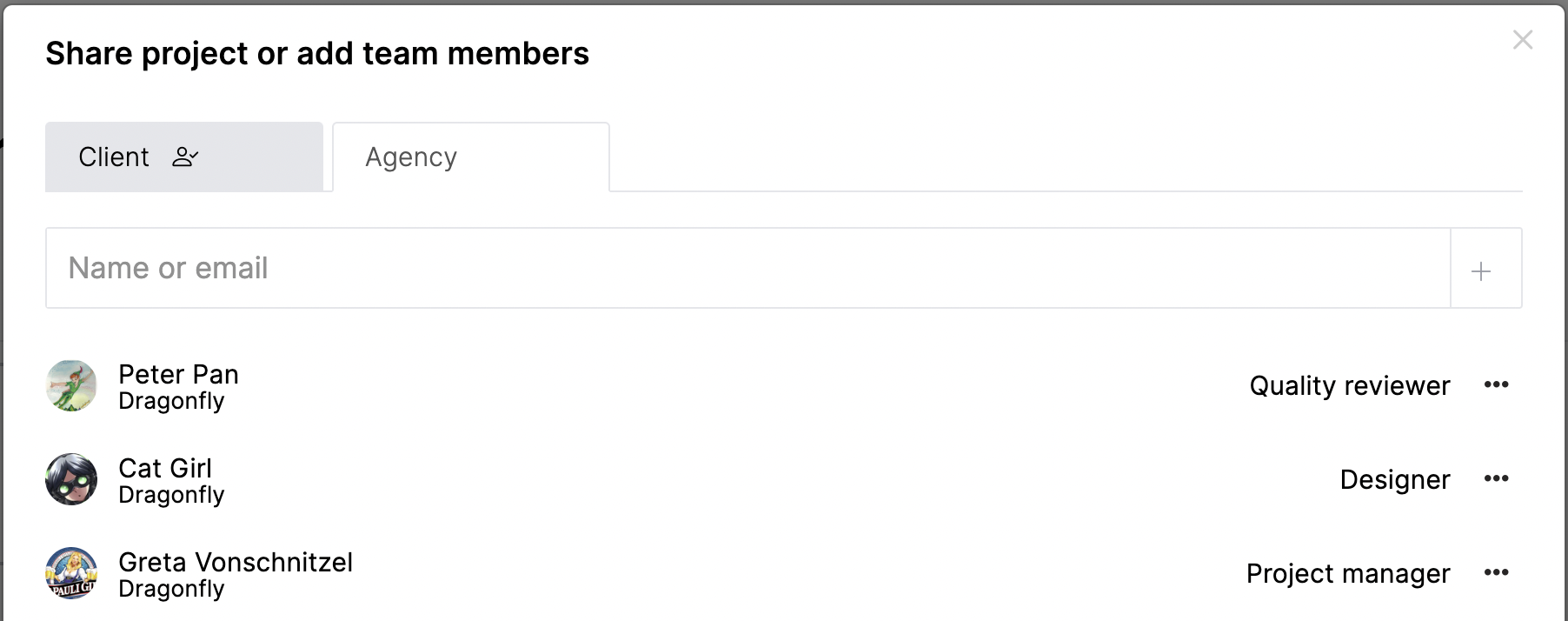
You can invite team members to the project by typing their name (if they've already created an account) or email to invite them. Once they've been invited, you can start assigning tasks using their email until they've created an account at which point they'll see their tasks assigned and be ready to go!
Inviting to account
Inviting team members to your account can be done by going to Your account in the left menu.

On the account page, select the People tab. In the Invite field, you can enter one or multiple email addresses to invite team members. Once an email address is entered, click the Invite button. An email invite will be sent and that person will be added to the list below; they will be marked as "Invited" until they accept the invitation.
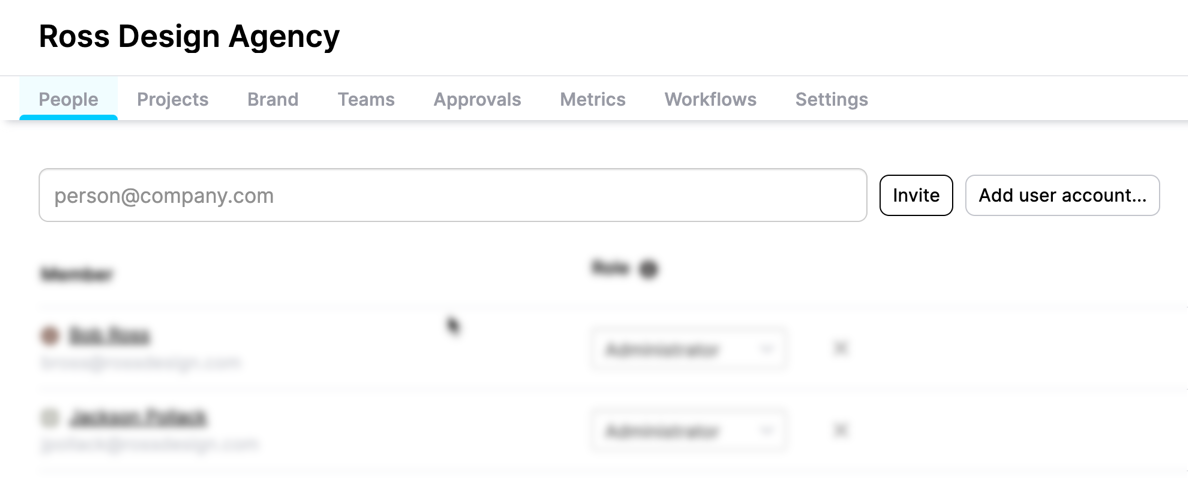
Once a team member is invited, you can change the role settings for the user by clicking the drop-down if you are an account admin. The role sets their platform permissions with Administrator having all permissions and Viewer with the most limited access.
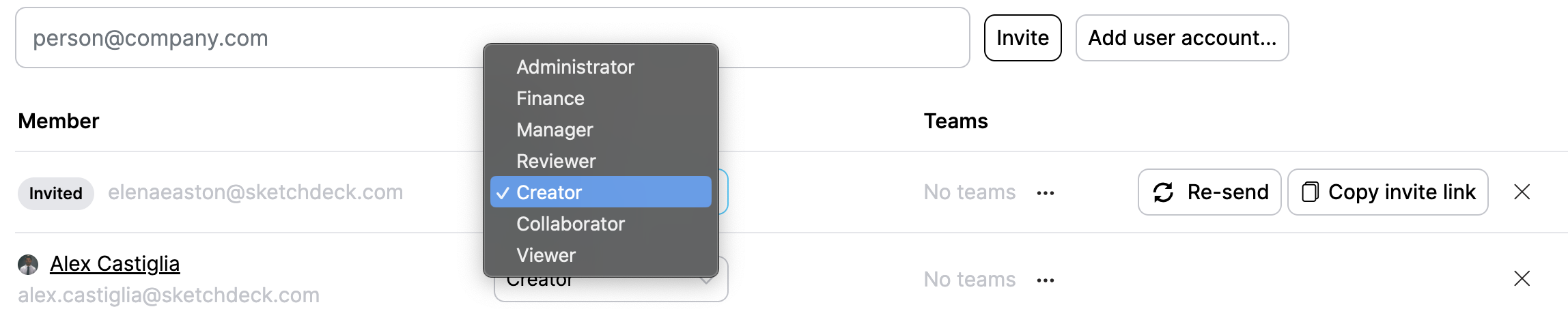
You can add people who have been invited to teams! Once they join, they will automatically be added to teams. Read more about Teams.
Updated 8 months ago
