Client review
Client review is one of the most popular features and it is built into projects. Clients are notified when project deliverables are sent and are ready to review. Clients can add pins and send it back to their agency to continue work or approve that a project is complete.
Client review
There are a few ways to send a project to a client for review. Often, a project will automatically be sent to Client review when the task before Client review is completed. In Tasks on a project, you can also select the client review task to be current.
If you want to send a project to Client review at any point, you can select Send to client from the project status. This will automatically move to the Client review task in the current project step. If there is no current step, it will create a stand-alone Client review task.

Whenever you send a project to a client for review, the Client delivery popup will appear to make sure you are sending the correct files and to add a note to the delivery.
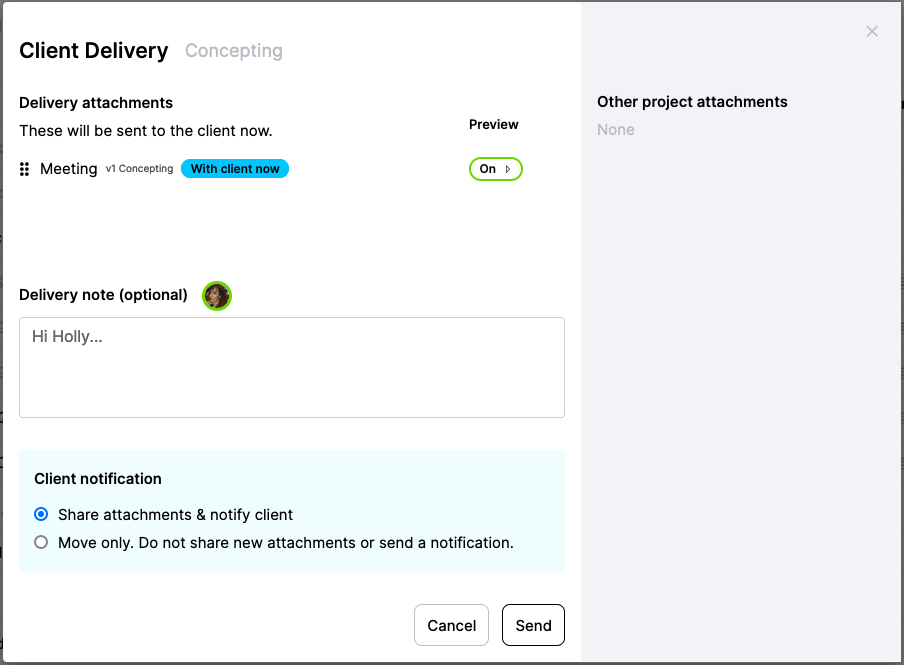
Client delivery will popup whenever you send a project to a client for review
Other ways to send files
You can send files to a client from the Files tab on a project. Read more about it in Files.
What a client sees
When a client is notified that their project is ready to review, they receive an in-app notification and an email if they have email notifications turned on. The overview on their project also says that their project is ready to review.
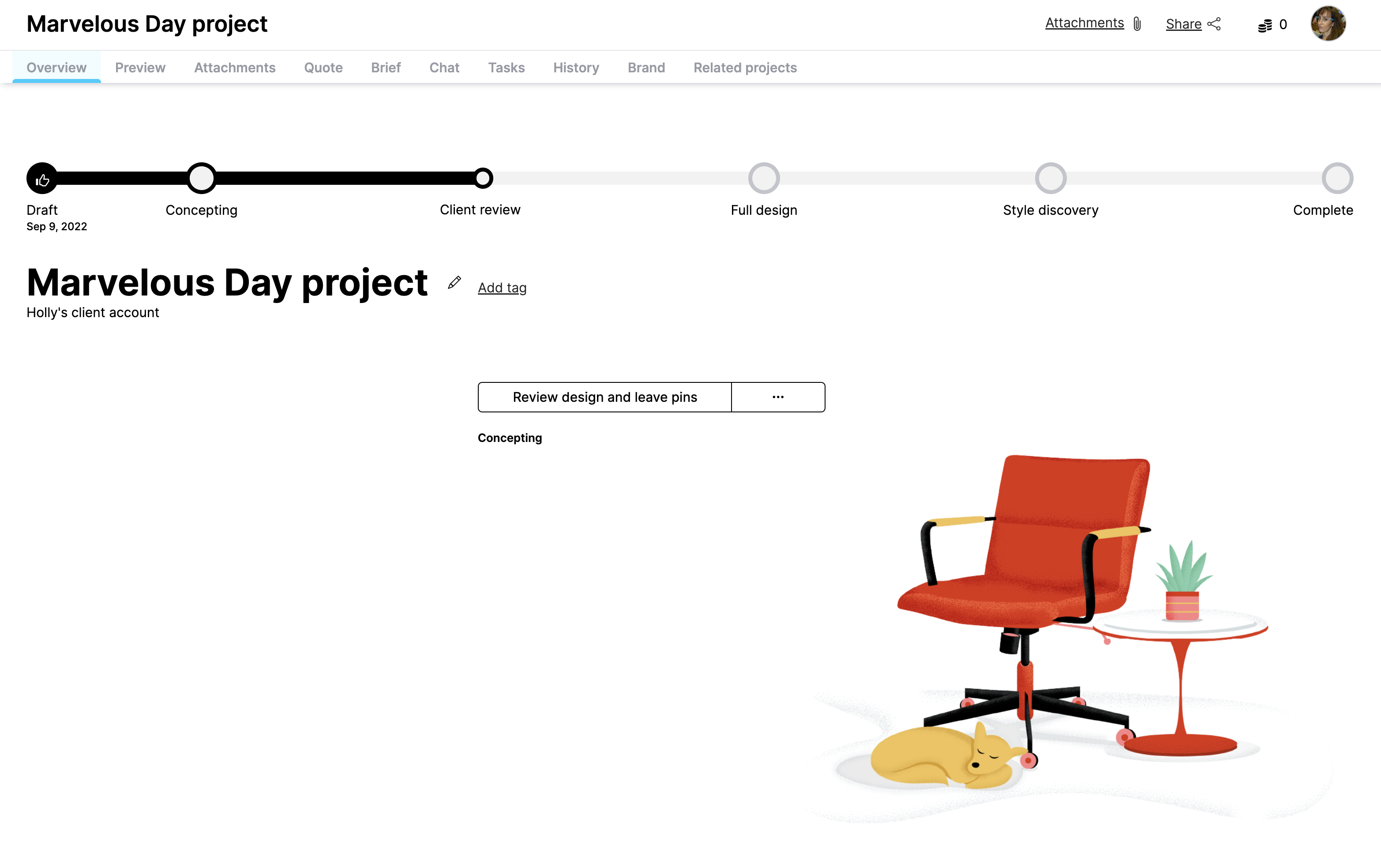
A client's view of the project overview when they have a project to review
When they open a project, in the Preview of a project, they receive a friendly message that they can leave pins on a project.
How to complete a project
If a client reviews a project and it is complete, instead of pressing the button Done with review there is a checkmark button that they can press to complete the project. If they press this button, they will have to confirm that they really want to complete the project.
If they do complete the project but want to re-open it, the banner at the top of the screen is available on any project to re-open it.
See FAQ for how to complete a project.
Updated 8 months ago
