Learn to pin
Pins are the easiest way to comment on designs and collaborate with your team!
When designs are ready to review, you can find them in the project's preview tab. There, you can leave pins with comments, draw shapes or arrows, add links, and @mention to send project comments to your team. Once you are done with your review, the agency team will see your pins and update the designs according to your comments.
For more information on specific project pages once a project has been started, go here Projects ‣ Overview.
How to pin
When you are in a project's preview, turn on pins with the button in the top right corner of the preview and select "Pinning." You can also double-click on a preview to automatically turn on pinning. If you want to start with pinning on, you can set this in your profile.
Once pinning is turned on, click anywhere on the preview to leave a pin! If you leave a pin, it shows your avatar and opens a popup where you can type out your comments.
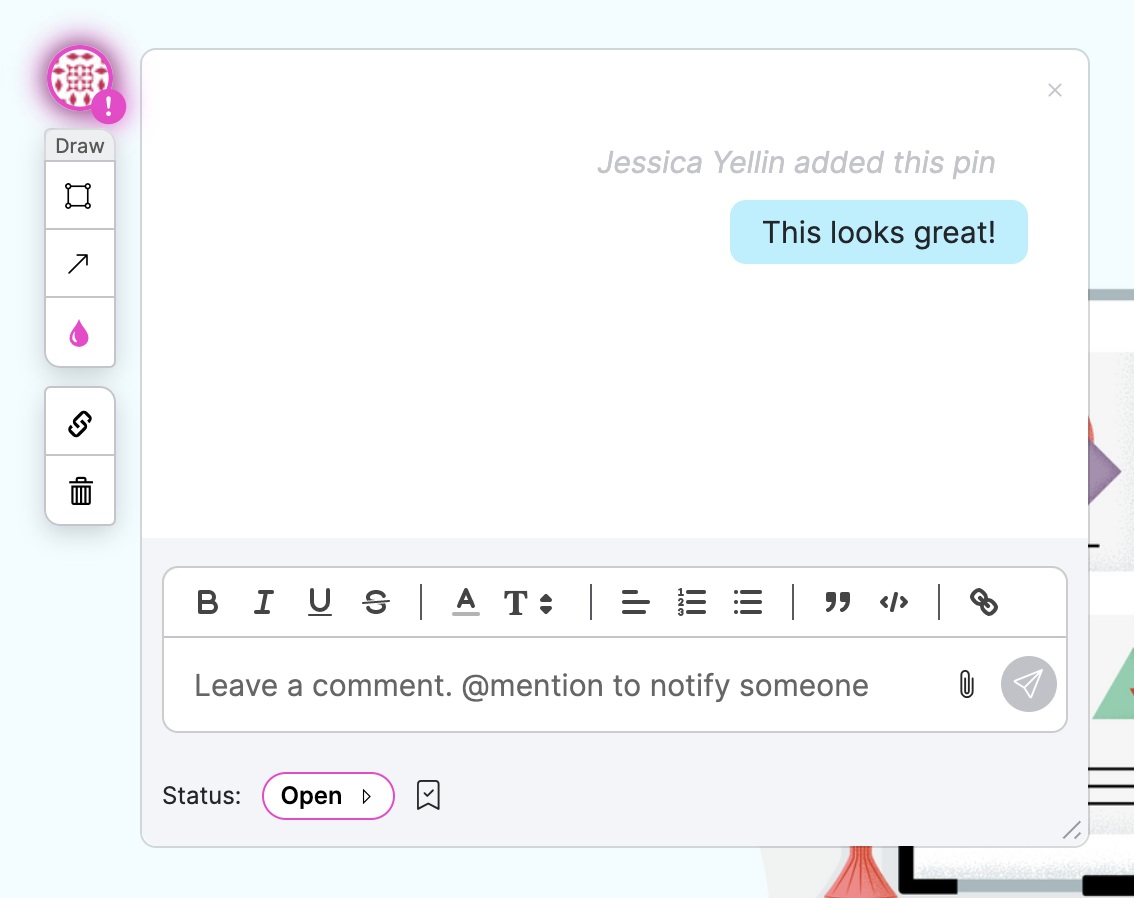
More about pins
You can see your comments and the chat conversation within a pin. Along the side of the pin chat window, there is a toolbar to draw shapes or arrows, change a drawing's color, and copy the link to the pin so you can share it directly. You can also delete the pin.
Want to see all of the pin comments together? There's a button for that! Click the button in the upper right of a preview to open the pin sidebar panel and see all the pins on a preview. You can see all of the pin replies and reply here, too. You can search pins, filter, and expand and collapse pins for however you want to view pins.
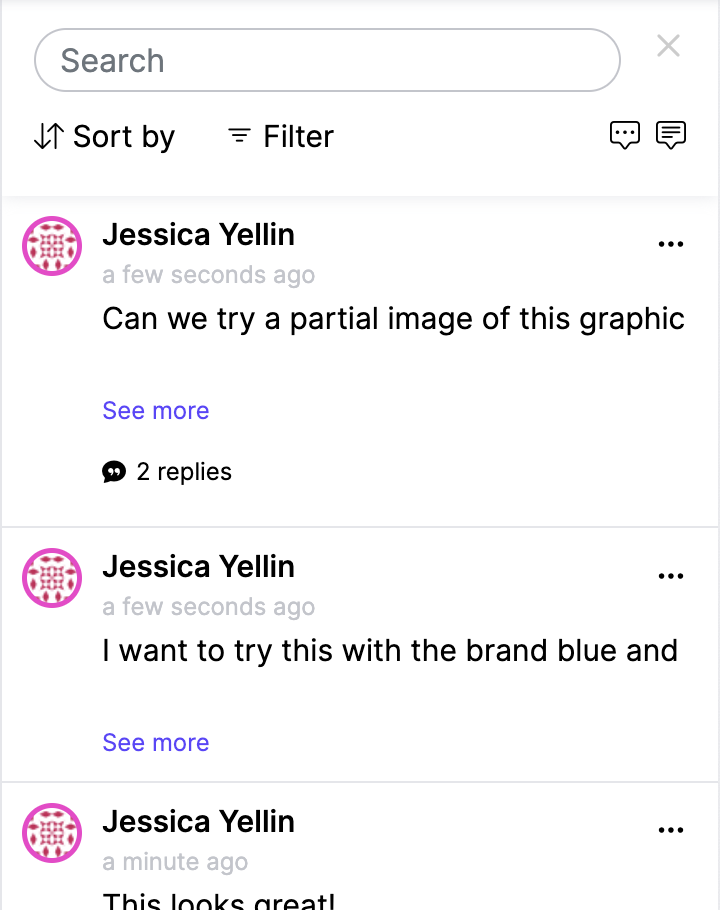
Updated 8 months ago
