Active projects
Find the Active projects page in the left menu under Projects. The Active projects page displays all projects where you are on the project team and that are not marked complete.
You can set filter, grouping, and sort settings to determine which projects appear and how they are organized in the screen view.
There are two views, compact and default, which give users the ability to display high-level project details in the default view or a project image in the compact view.
To view project details, click on the project card and a side panel will appear. Clicking View project will open the project page.
Save projects
There is a section for saved projects at the top of the Active projects page. Click on the Save icon that is in the menu when you hover on a project. A saved project will show a purple border. Saved projects will be shown in the Saved section until you un-save it by clicking the icon.
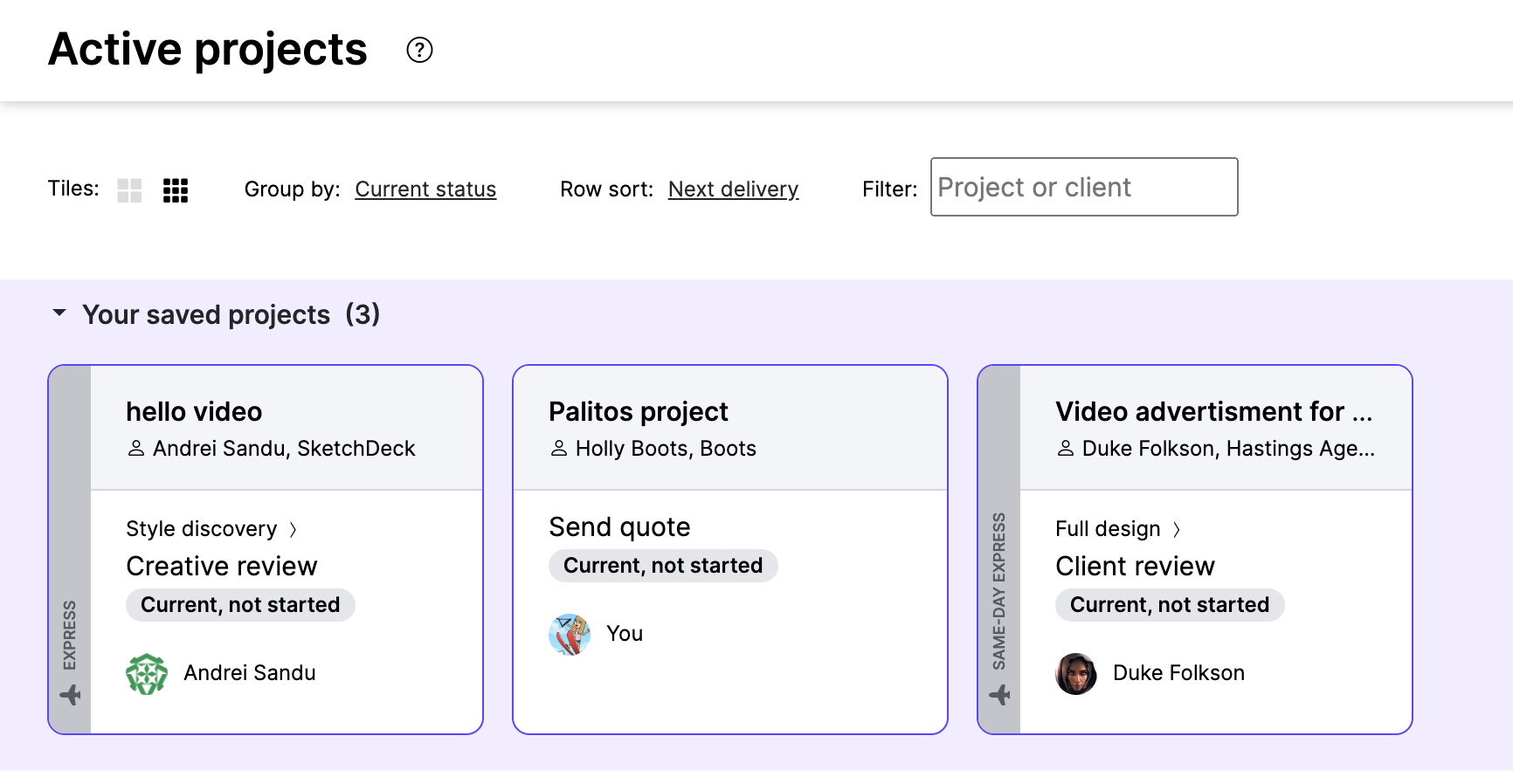
You can collapse the saved project section to hide it and de-clutter your Active projects screen.
Recently viewed projects
Your three most recently viewed projects will appear in the left menu. Clicking one of the projects will open the project directly.
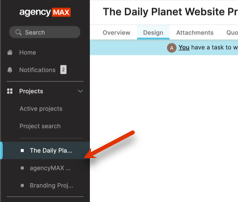
Updated 8 months ago
