Project features
In an organization's account, decide which project features you want to see and not see. Project features are displayed in a project in the tabs across the top of the screen.
Enabling features
The platform contains numerous features to manage people and projects. Some of the features are disabled by default to reduce complexity and avoid cluttering things up with features you don't need. Only agency admins are able to manage feature packs by navigating to Your account ‣ Settings ‣ Features.
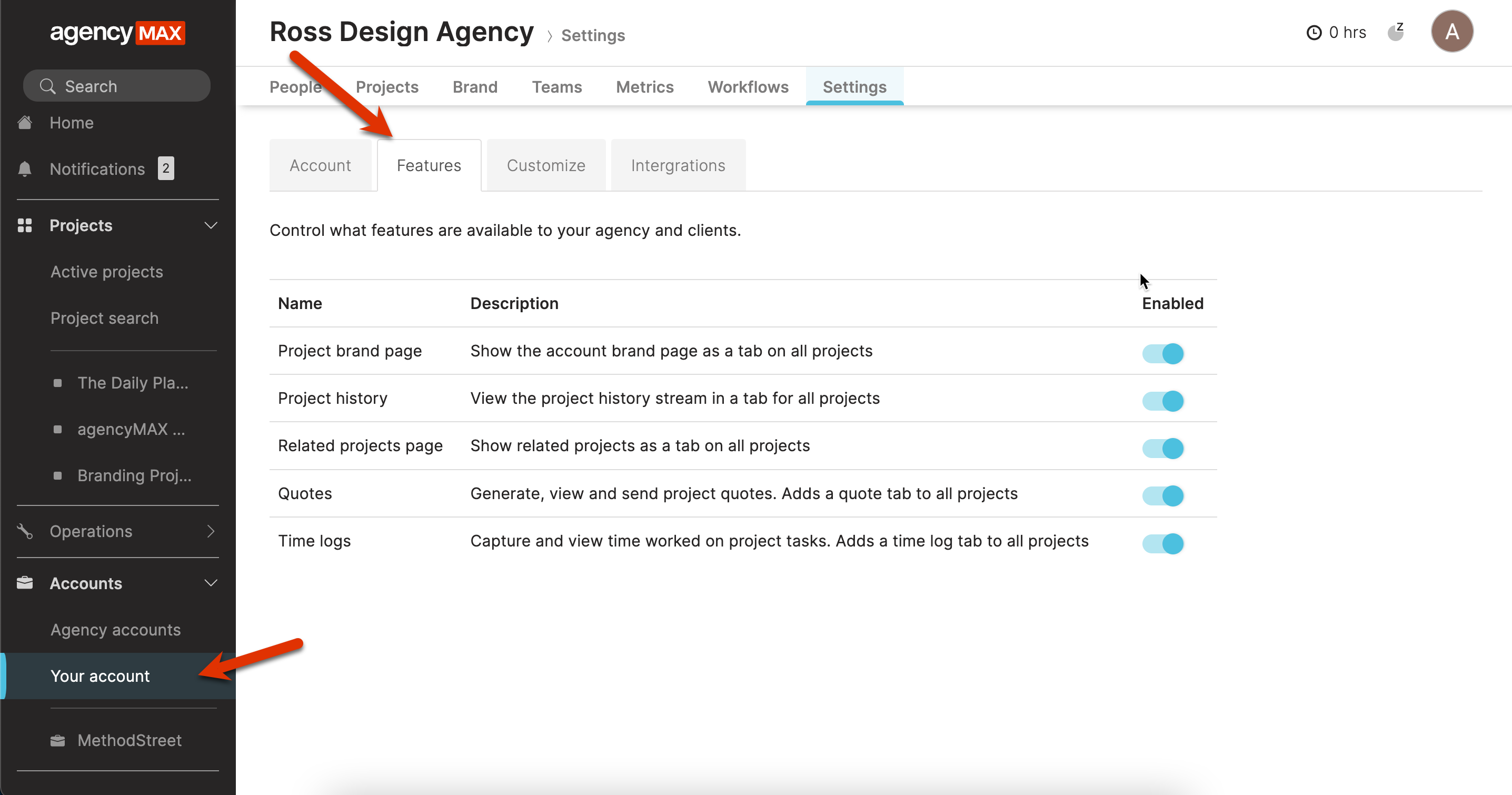
Enabling a Feature makes the feature available for use across all agency projects. You will see the feature tab appear in the project page once enabled.
Project page
Here is a short description of each tab on the project page. You can learn more by going to the associated page for each tab.
Overview
The project Overview tab shows overview information for a project like current tasks and project details, including timelines, owners and more.
Learn more about the Overview tab
Preview
The project Preview tab is where you can view uploaded designers. Users in agency and client teams can upload, view, edit, and comment on designs with pins.
Learn more about the Preview tab
Files
The Files tab contains all files and attachments shared within a project in a consolidated view. Files is a single repository and simple method for retrieving all media files in a project.
Quote
Build, send, and manage price quotes for projects in the Quotes tab. Clients receive quotes directly from the platform, keeping all of your project documentation in once place. Quotes are project-based and can be accessed by navigating to the Quotes tab.
Brief
The project Brief is the starting point for projects and the home for a description of what should be delivered for a project.
Chat
The project Chat tab is a central location for all general project communications.
Tasks
Workflows are the automated project tasks that keep projects moving. Based on templates, managers can assign who is doing what and when on a project and when the client is reviewing work. This section describes how use the basic actions in the Tasks tab such as filtering, updating workflows and updating delivery dates.
Updated 8 months ago
