Start a project (the brief)
Create a new project
To create a new project, find the + New project button in your left navigation bar and select it. That will start a new project by opening a project brief.
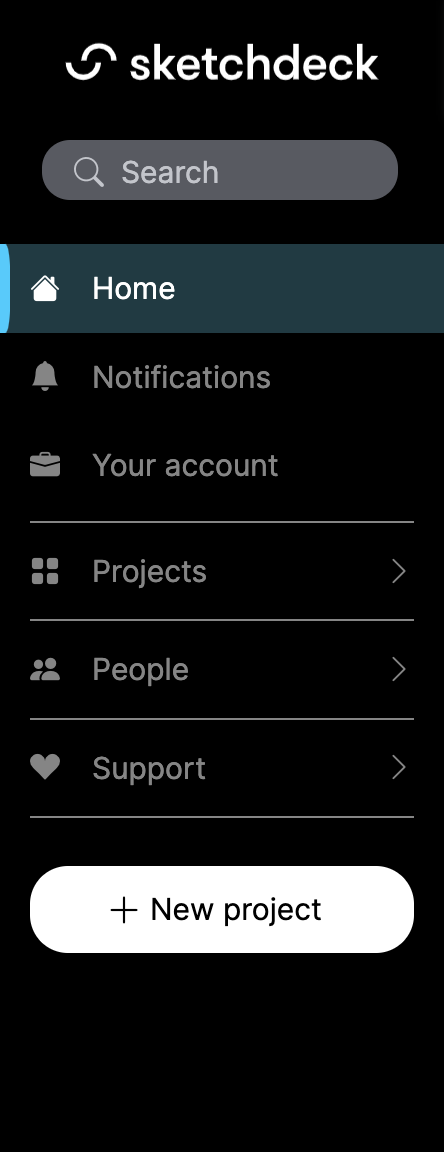
The project brief
Start a project by filling out the project brief. Until you submit the project brief, the project is a draft.
In the brief, you can enter the project title, description and add files. Nothing needs to be perfect—you can always update the brief from the Brief project tab once the project is started. In fact, the only thing you need to have to start a project is to select how to bill the project.
Tips for filling out the brief
The brief is the place to tell the design team all about the project and everything you need. The more you can share about the project and your vision for it, the easier it will be for the designer team to create your designs!
➡️ Some things to include in description for the project:
- 🕑 Deliverables and timeline
- 🏆 Goals for the project
- 💁 Who is the audience
- ✅ Any other specific requirements (i.e. size, format specs)
What else is in the project brief?
Except for selecting a way to bill the project, all parts of the project brief are optional.
Add your files
Upload any images, documents, or any files specific to the project. Drag and drop or upload files with + Select file. They are stored for-ev-er in the project's files and the design team can download them directly to work on them.
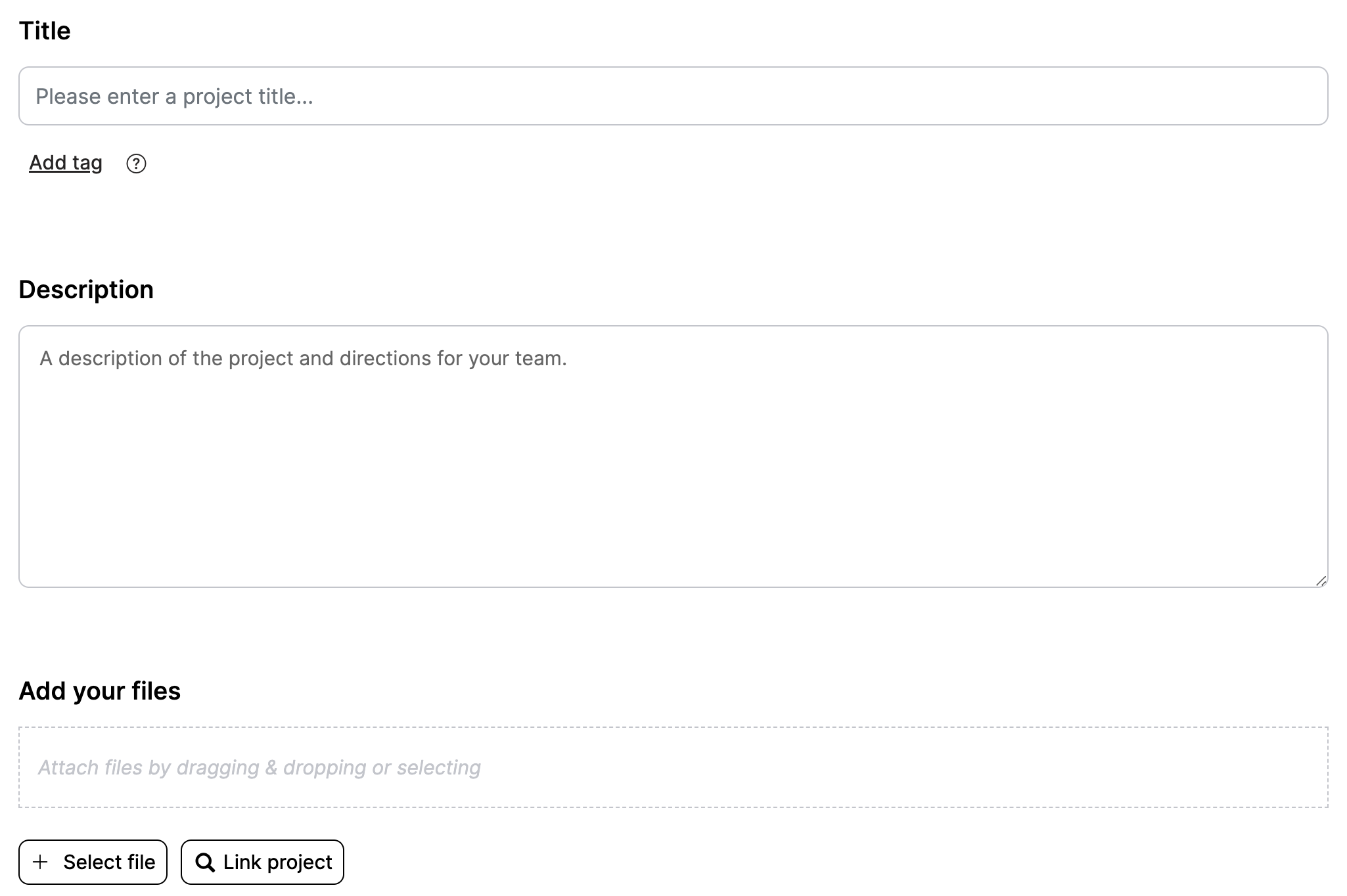
Link projects!
Have assets or important notes to share from a previous project? The Link project button lets you add projects from your organization's account to the new project. Then the design team always has linked projects available to reference in this project. 🆒 💥
The brand page is automatically linked to the project! So if your company has assets uploaded to the brand page like colors, type, logos, images, etc., these are stored and available in the Brand tab and you don't need to upload them to your project. Read more about brand pages Brand Your account
Project type
If you know the type of project, you can select it under project type. This is a list of project offerings but there are many others that are not listed! If you don't select a project type, don't worry, we can figure it out from the project description and when we talk to you.
If you have a specific project type that you work on often, you can work with Sketchdeck to create that specific project type! Then you can select that project type and the timeline and deliverables will be already set.
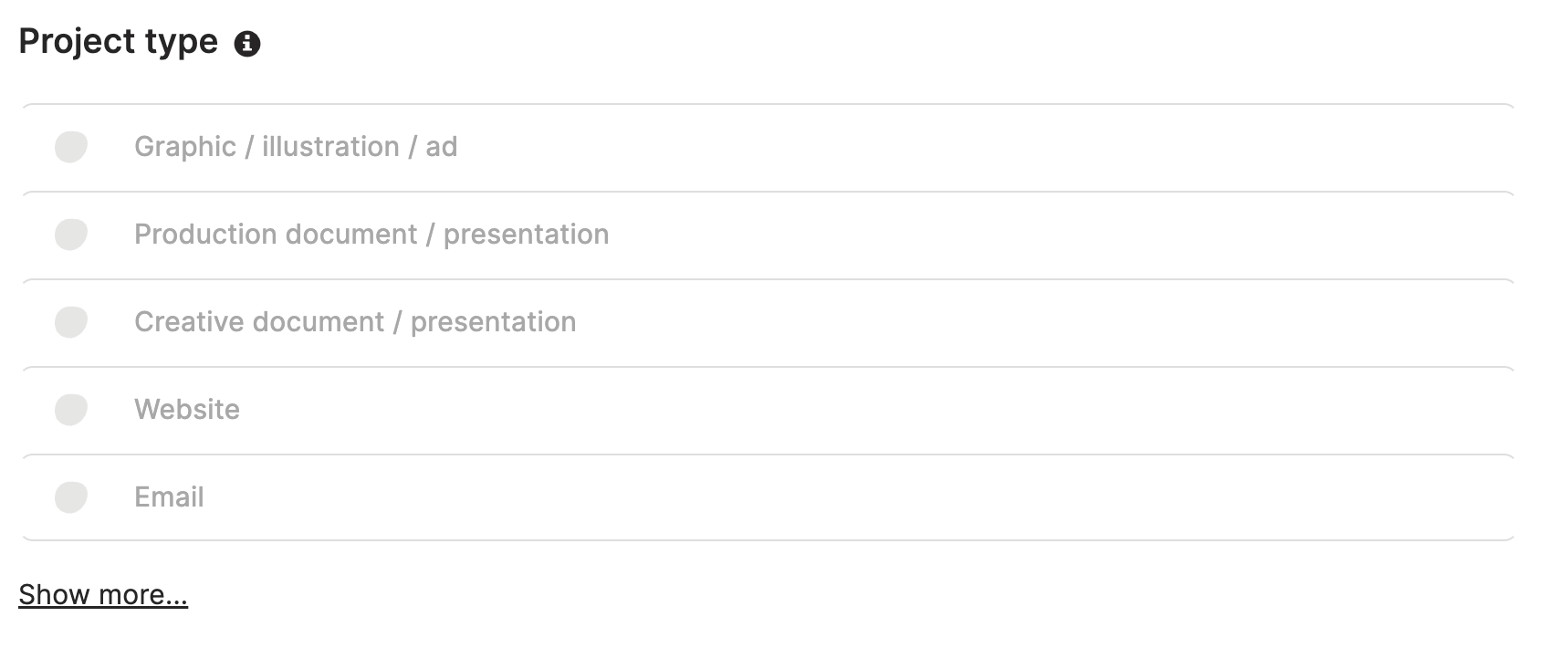
When you're finished filling out the brief, click Start project. You'll be taken to the project page, Overview tab.
Woo hoo! Your project is up and running!
Check the platform or your email for updates on the project and your project team will be in touch to schedule any meetings, ask questions, or share deliverables on the project!
No more project emails!
We think one of the best parts of working on our platform is not filling your inbox with all the back-and-forth messages that come with any project. If you want to manage your email notifications (and all notifications you'll get from the platform), go to your Profile > Notifications to turn on or off notifications for email, in-app, or desktop. That way, you only hear about what is important to you 💯 👍 😃
Updated almost 2 years ago
